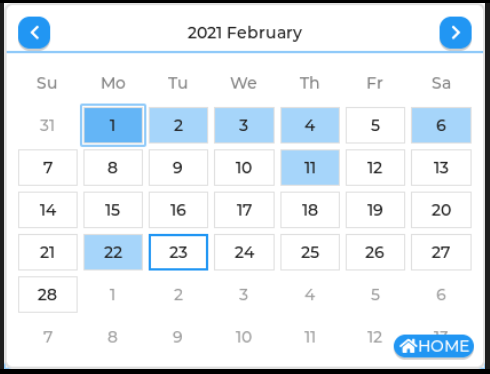LVGL_micropython 模拟器
在使用micropython编写lvgl界面时有时间非常的麻烦。要在设备上才看得到效果。比较麻烦。npx的GUI-Guider软件中的模拟器给抠出来了单独使用,非常不错。
下面是运行实例:
import SDL
import utime as time
import usys as sys
import lvgl as lv
import lodepng as png
import ustruct
lv.init()
SDL.init(w=240,h=320)
# Register SDL display driver.
disp_buf1 = lv.disp_draw_buf_t()
buf1_1 = bytearray(240*10)
disp_buf1.init(buf1_1, None, len(buf1_1)//4)
disp_drv = lv.disp_drv_t()
disp_drv.init()
disp_drv.draw_buf = disp_buf1
disp_drv.flush_cb = SDL.monitor_flush
disp_drv.hor_res = 240
disp_drv.ver_res = 320
disp_drv.register()
# Regsiter SDL mouse driver
indev_drv = lv.indev_drv_t()
indev_drv.init()
indev_drv.type = lv.INDEV_TYPE.POINTER
indev_drv.read_cb = SDL.mouse_read
indev_drv.register()
#==========================上面为调用SDL接口代码一般不用修改===========================
class CounterBtn():
def __init__(self):
self.cnt = 0
#
# Create a button with a label and react on click event.
#
btn = lv.btn(lv.scr_act()) # Add a button the current screen
btn.set_pos(10, 10) # Set its position
btn.set_size(120, 50) # Set its size
btn.align(lv.ALIGN.CENTER,0,0)
btn.add_event_cb(self.btn_event_cb, lv.EVENT.ALL, None) # Assign a callback to the button
title = lv.label(lv.scr_act()) # Add a label to the button
title.set_pos(5,5)
title.set_text("http://www.xb6.cn") # Set the labels text
label = lv.label(btn) # Add a label to the button
label.set_text("Button") # Set the labels text
label.center()
def btn_event_cb(self,evt):
code = evt.get_code()
btn = evt.get_target()
if code == lv.EVENT.CLICKED:
self.cnt += 1
# Get the first child of the button which is the label and change its text
label = btn.get_child(0)
label.set_text("Button: " + str(self.cnt))
counterBtn = CounterBtn()
# ==============================调用刷新接口不能删除====================================
while SDL.check():
time.sleep_ms(5)

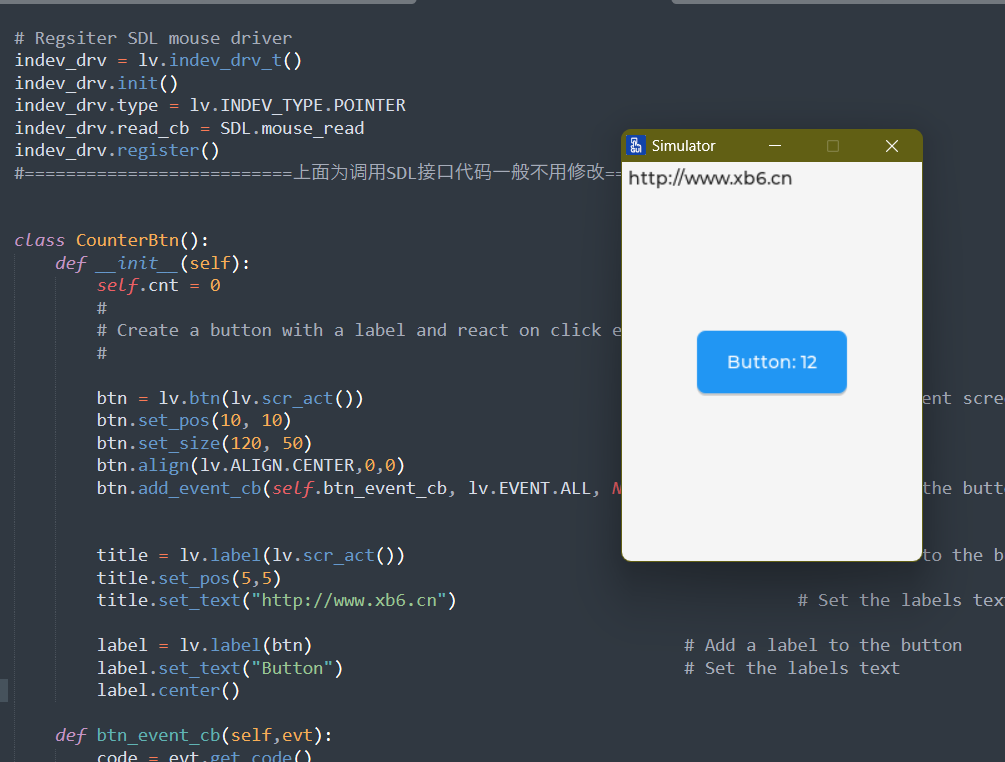

 支付宝打赏
支付宝打赏  微信打赏
微信打赏